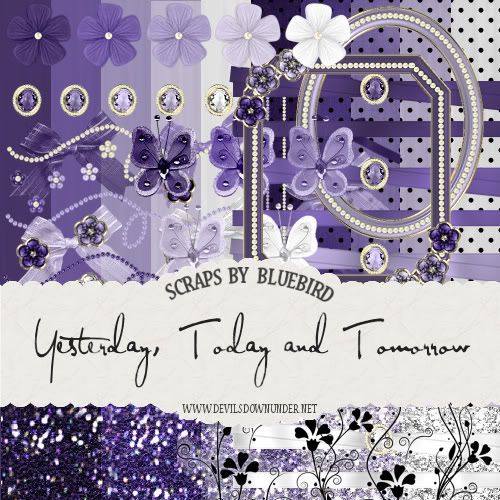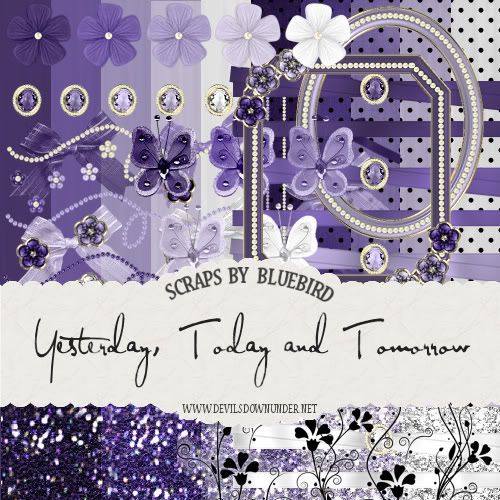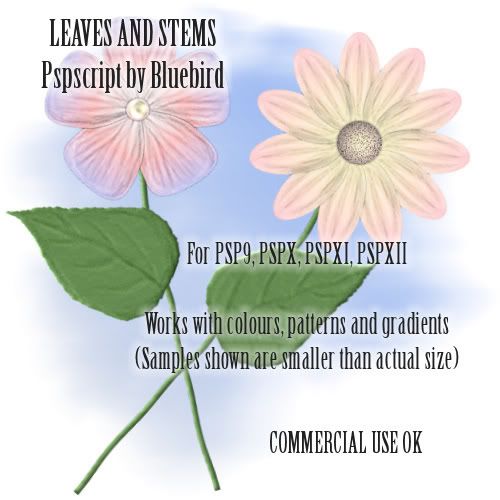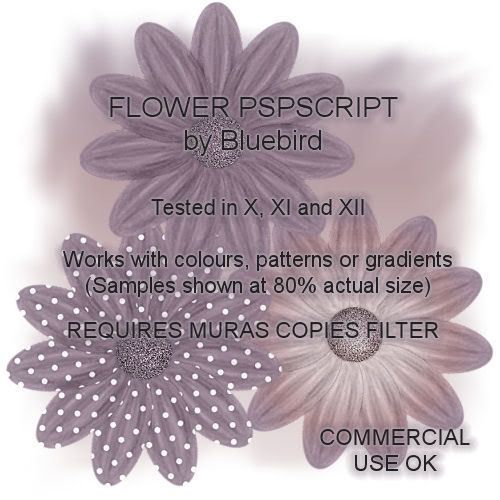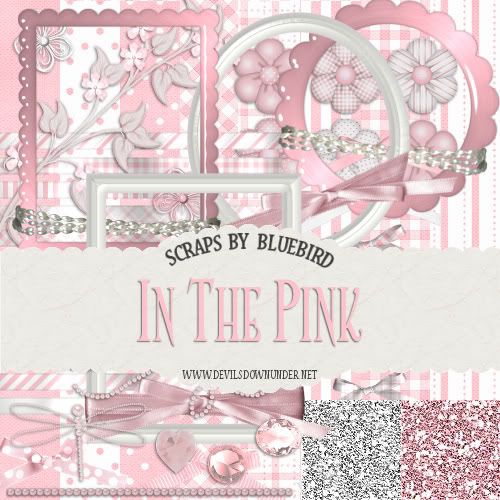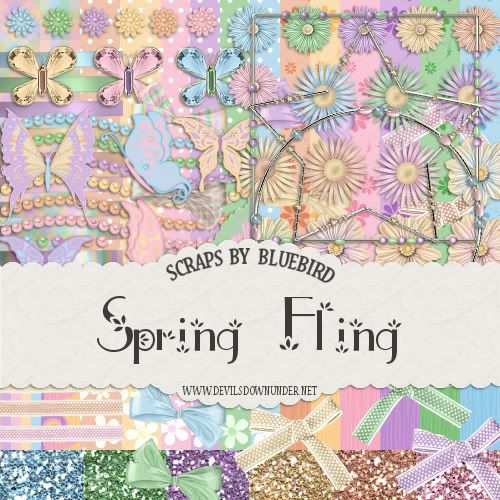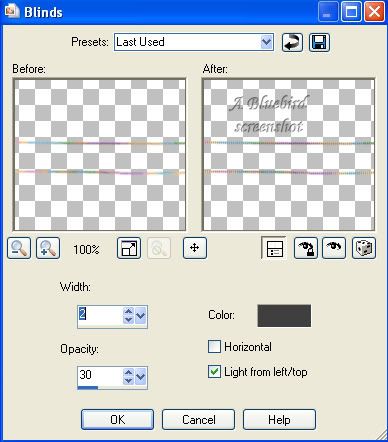This technique is mostly used for making scrap papers.
YOU WILL NEED:
* Paint Shop Pro (I use PSPX but you should be able to do this in all versions)
* Digital camera
LETS START:
1. Take your camera and go for a walk around your house, inside and out. Take photographs of any interesting textures you come across eg dirty concrete, wooden fence, rock face, gravel, grass, sand, fruit skins, close ups on leaves or flowers.
2. Load your photographs to your computer. Open the photograph you want to use in PSP.
3. Take a critical look at the photo and decide if you want to use the whole photograph for your texture or just a portion of it. At this point, crop or resize your photo to a size suitable for your project.
4. I like to make my textures seamless if possible as this gives you a little more flexibility in the size you can use as you can use it as a pattern fill. There are many free filters out there that you can use to seamless tile but I prefer to use the one that comes with PSP. Effects menu - Image Effects - Seamless Tiling. Adjust the settings and try the different options until you get a result you are happy with.
5. To apply your texture you paste your photo as a new layer above what you want textured. Change the layer blend mode (on the layer palette) to find a setting you are happy with. I use hard light or overlay the most.
TIPS
* If you don't want the whole layer textured, make sure you select the part that you do want textured first and delete the excess from the overlay layer.
* You can change the layer opacity if you feel the texture is too heavy.
* Use Adjust Brightness and Contrast on either your overlay or bottom layer to brighten or darken your result.
* Apply different filters to overlays for different effects.
* Use two overlays for different effects.
* Scan rather than photograph swatches of material or other small items.